Maintenance
Below you can find more information on how to manage and update My Shure ID.
My Shure ID is the account that you use to securely access Shure applications, portals, and support services (“applications”). It includes your email address and password to sign in, as well as your user profile and permissions across applications.
With only one set of login credentials, My Shure ID eliminates different usernames and passwords and provides you an efficient single sign-on (SSO) experience across all supported Shure applications.
Jump to FAQs:
Supported Applications | Create A New ID | Login Issues | Maintenance | Help

All Shure applications which use My Shure ID (previously called "Shure Account") for login are integrated with a central identity and access management platform. This class-leading system securely stores and manages My Shure ID information, including your login credentials, registration and user details, access rights, as well as permissions you have granted to Shure across applications.
When you log in to a supported Shure application with My Shure ID, you essentially log in via our central identity platform. This also means, you can continue to access other supported applications within the same session without having to re-enter your credentials. This is commonly referred to as a “single sign-on”.
You can access the following applications with My Shure ID. Please note that some applications are open to everyone (public applications), while others are only available to authorized Shure partners and customers (restricted applications).
Public Applications
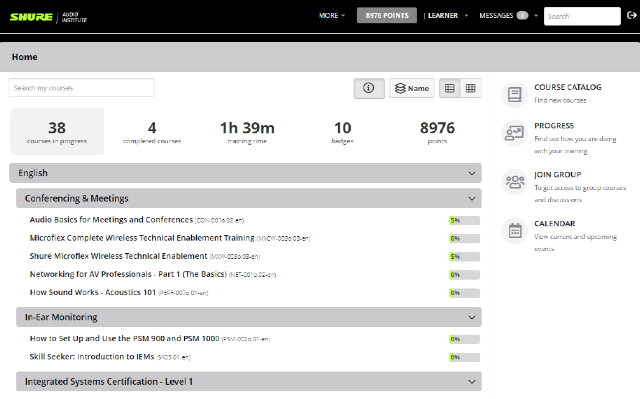
On-demand learning platform with a broad selection of industry-recognized conceptual and application training, certification programs, Shure product courses, and general audio education from the Shure Audio Institute.
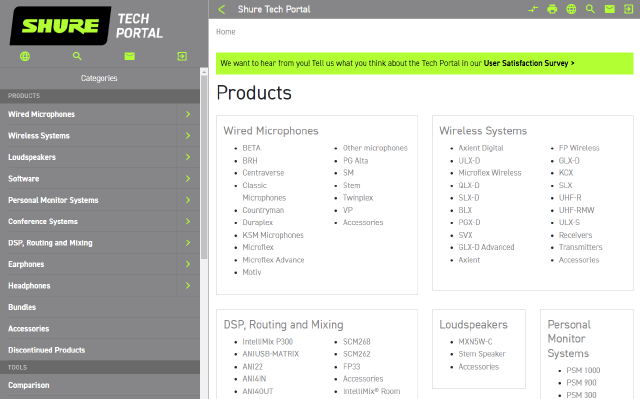
Technical resource library for professional users who specify, design, deploy, or operate Shure products. Access complete documentation, software and firmware downloads, comparisons, and support tools, all in a simplified and fully searchable layout.
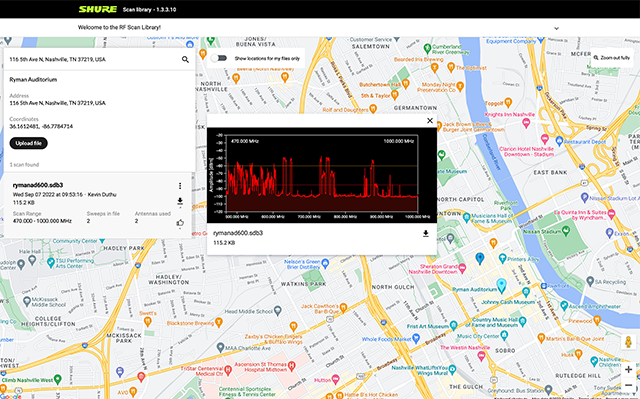
Ever-growing, global online database of RF scans. View recently uploaded scans before arriving at a venue. Access recent scans other users have taken and share your own to make pre-coordination easy. (Integrated with Wireless Workbench software)
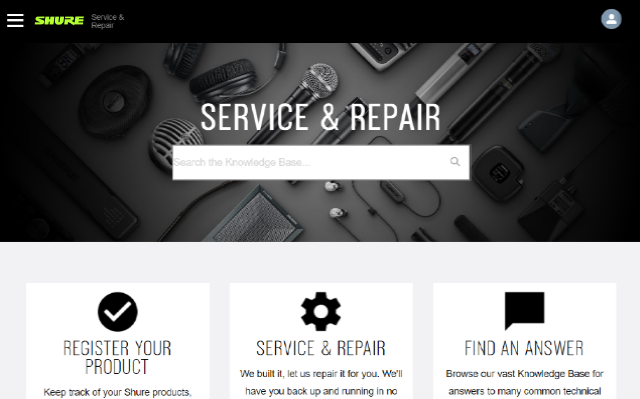
Gateway to Shure product support and customer service. Register your products and validate your warranty, submit a repair request, or browse our vast knowledge base for answers to common technical questions. (Available in select regions only.)
Restricted Applications
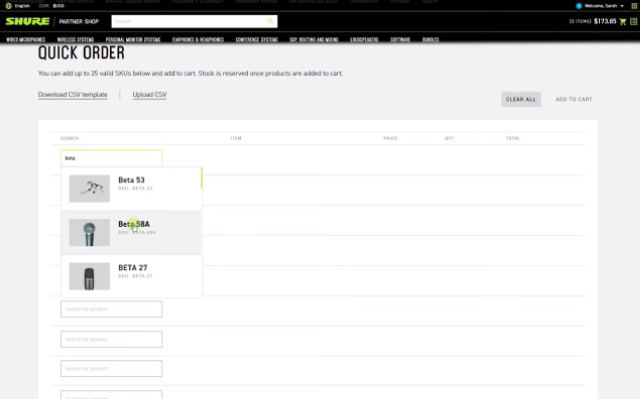
E-commerce platform for channel partners and B2B customers, featuring comprehensive product and availability information, flexible order placement, shipping options and monitoring, and returns management.
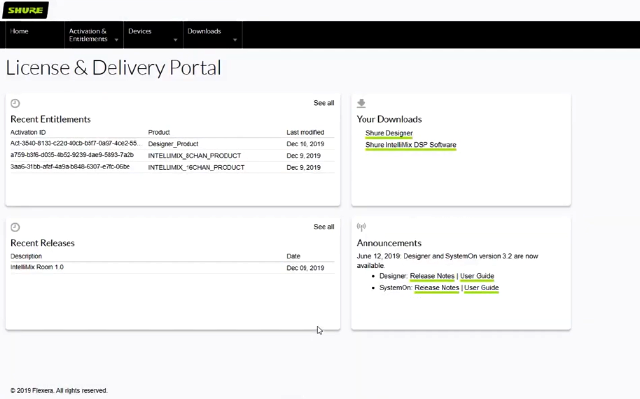
License management portal for Shure IntelliMix Room and SystemOn software. Accessible for customers who ordered a software license, showing purchased licenses, registered users, and expiry dates.
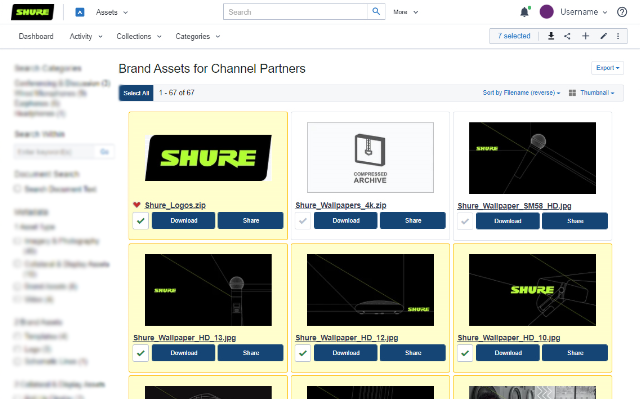
Centralized digital asset management system with comprehensive branding, content, and promotional materials for channel partners who support the sales and marketing of the Shure brand and products.

Customer success platform for U.S. sales representatives who provide pre- and post-sales support and service in the United States with and on behalf of Shure.
Public Applications
Go to the application login page and simply enter your credentials. If you don't have a My Shure ID yet, you can create a new ID via the Sign up button.
Note: If you access a new application with your existing My Shure ID for the first time, you may be asked to provide additional information that's required for using that application. Please enter your details and continue. The information will be added to your existing account and you won't be asked again the next time you log in.
Restricted Applications
Please contact Shure Customer Support to request access. We will review your request, enroll you in the application, and notify you once this is completed. If you don't have a My Shure ID yet, we will create one for you. Once you're all set up, you may go to the application login page and enter your credentials to access.
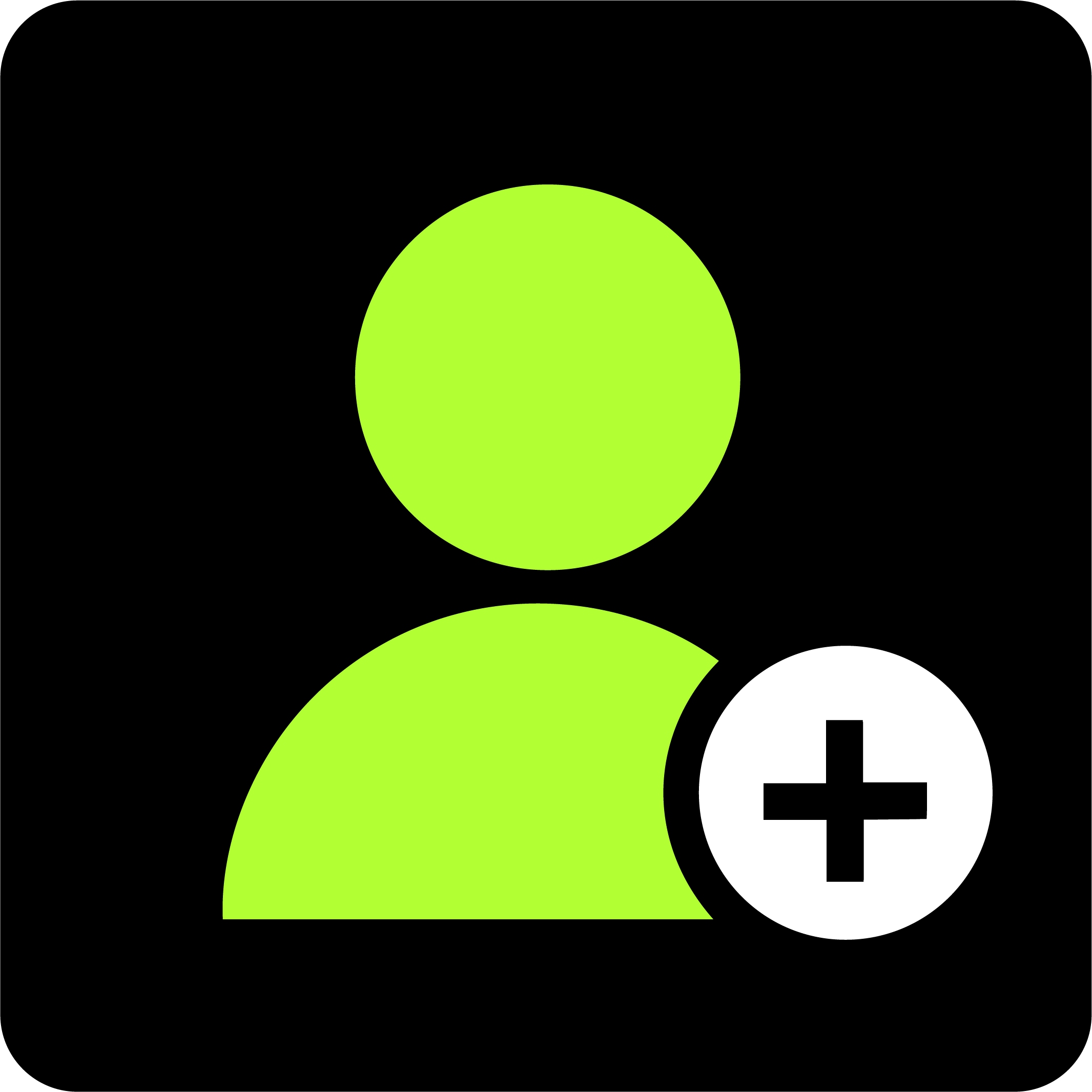
You can create an account by registering for any of our public applications. See Self-Serve Setup.
Shure may also create an account on your behalf. This typically happens when we roll out a new application to customers who don't have a My Shure ID yet, or when we enroll new partners in restricted applications. See Automated Setup.
Important: Do not use a general or shared email address to set up My Shure ID (e.g. info@, contact@ etc.) and do not share an account with other people. For security reasons, your credentials should be unique to you and linked to your individual email address.
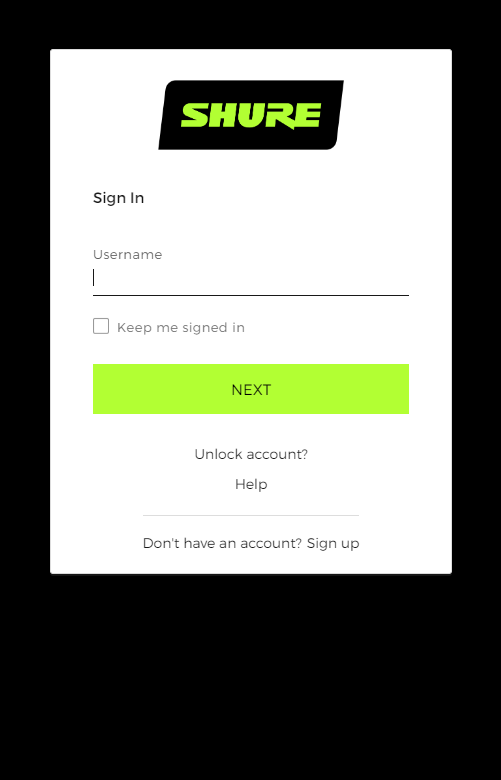
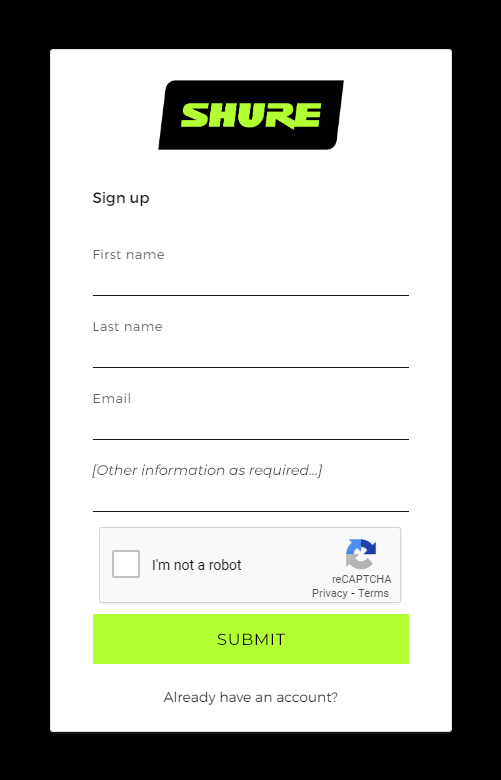
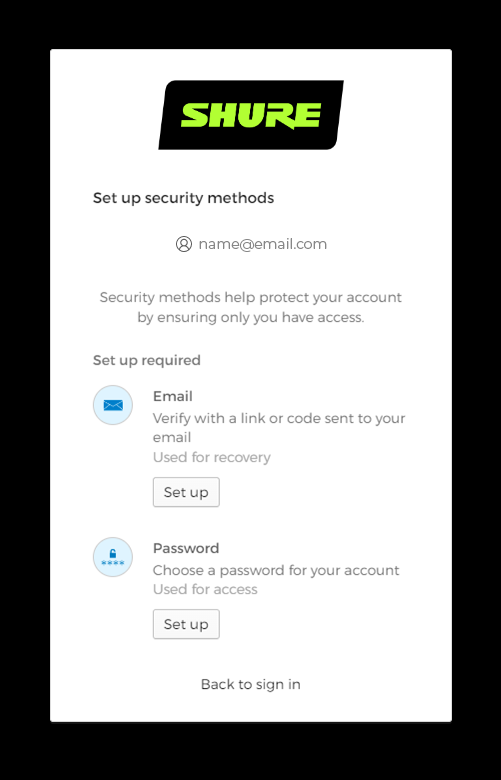
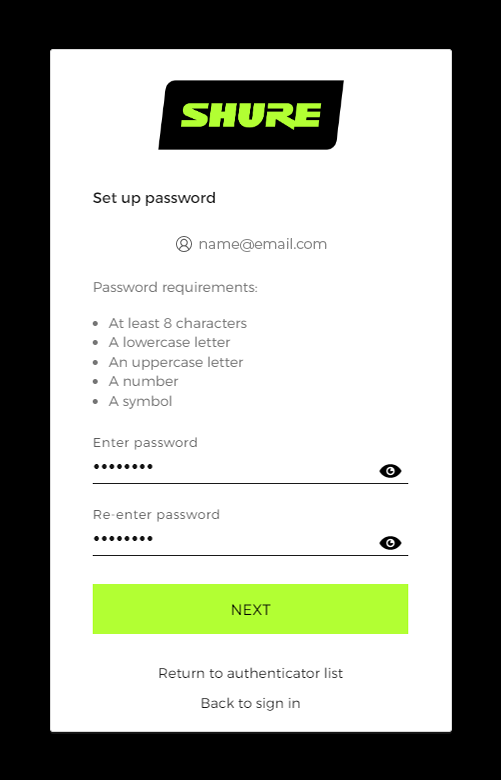
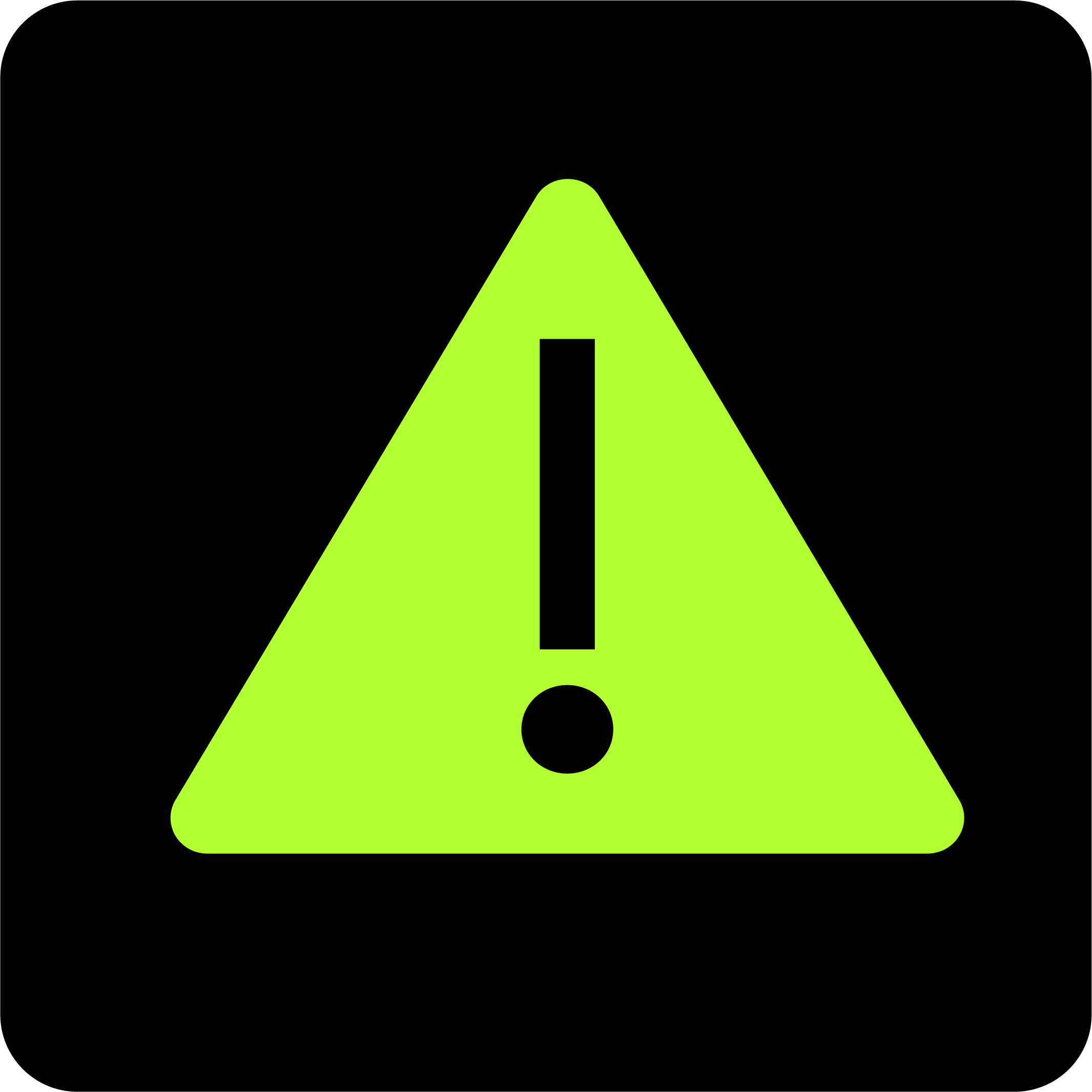
There are a few reasons why you may have difficulties with login:
Enter your username in the login screen. In the following Password window, click Forgot password?. Re-enter your username (My Shure ID email address) and click Reset via email. You will receive an automated email. Click the link to reset your password. The link expires after 1 hour.
Remember that your new password applies across all applications, not only the application in which you reset your password.
Didn't receive the password reset email?
If you are not receiving the reset email, your account may not be fully activated yet. This is the case if you have not successfully completed the activation process when you first signed up for a My Shure ID. Your email address will not be recognized and therefore the system will not send an email.
Alternatively, please also ensure that you are using the correct email. You may have created a My Shure ID using a different email address.
In either case, please contact us. We will check your account email and send you a new activation link.
If you don't remember which email address you used to set up My Shure ID, please contact Shure Customer Support. Provide your full name and email addresses that you typically use, so we may locate your record.
If you have repeatedly entered an incorrect password (more than 5 times), you will be locked out of your account. It will automatically unlock after 15 minutes, at which point you may try to log in again.
Alternatively, you may manually unlock your account. Click Unlock account? in the login screen. Enter your email address (My Shure ID username), select your communication method, and click Send. You will receive an automated email. Click the link to unlock your account. The link expires after 7 days.
If you haven’t received the activation email to set up My Shure ID, please check your spam folder. Make sure to add accounts@shureincorporated.com to your address book.
If the email has expired, or you clicked the link but didn’t set your password to complete the setup, please follow these steps:
Self-Serve Setup: Go back to the login page, enter your email address, and request another verification email in the Set up security methods window.
Automated Setup: Contact Shure Customer Support to resend the activation email.
If you were previously able to access an application but are now experiencing error messages such as “Unable to login”, “Not authorized”, “404” or similar, it’s likely because of stale information cached by your browser. To resolve this, close all browser windows and try again in a new (incognito) window. You may also clear your cache.
We strongly recommend that you always log out and close your browser windows when you’re done using a Shure application to avoid such issues.
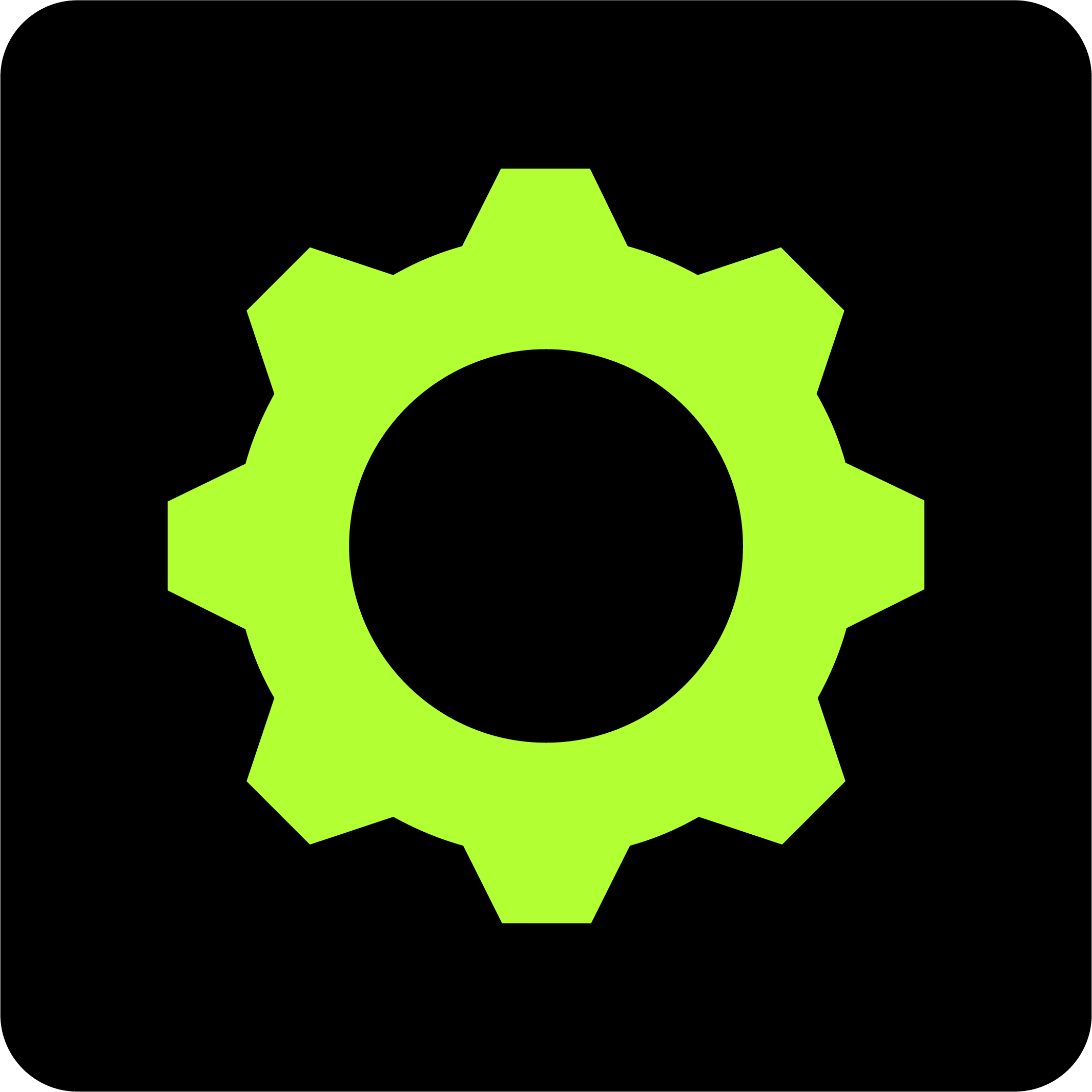
Below you can find more information on how to manage and update My Shure ID.
If you have registered for different applications using different email addresses, you have multiple My Shure IDs. Please contact Shure Customer Support to merge them into a single ID using your preferred email address.
Please contact Shure Customer Support to update your record, including your email address (= My Shure ID username), name, company name, phone number, and other information stored in your account. Please provide your current My Shure ID email address and the information you’d like to update.
Note: If you request to update your email address, you will receive an automated email notification to your original email address to inform you that a change has been made.
If you no longer wish to use our applications and would like to delete your ID and associated account, please contact Shure Customer Support for support. We will verify your request for deletion by matching the information provided by you with the information we have in our records and process your request accordingly.
If you would like to delete all personal information that Shure has collected about you, not only the My Shure ID account, please contact us at privacy@shure.com. Please view our privacy policy for details.
Depending on the applications you use, we collect different information from you. Please view our privacy policy (“3. What information do we collect?”) for details.
Yes. We always ensure adequate protection when collecting, storing, and transferring data and have appropriate safeguards in place. Please view our privacy policy to learn more about how we process your data and safeguard your privacy rights.
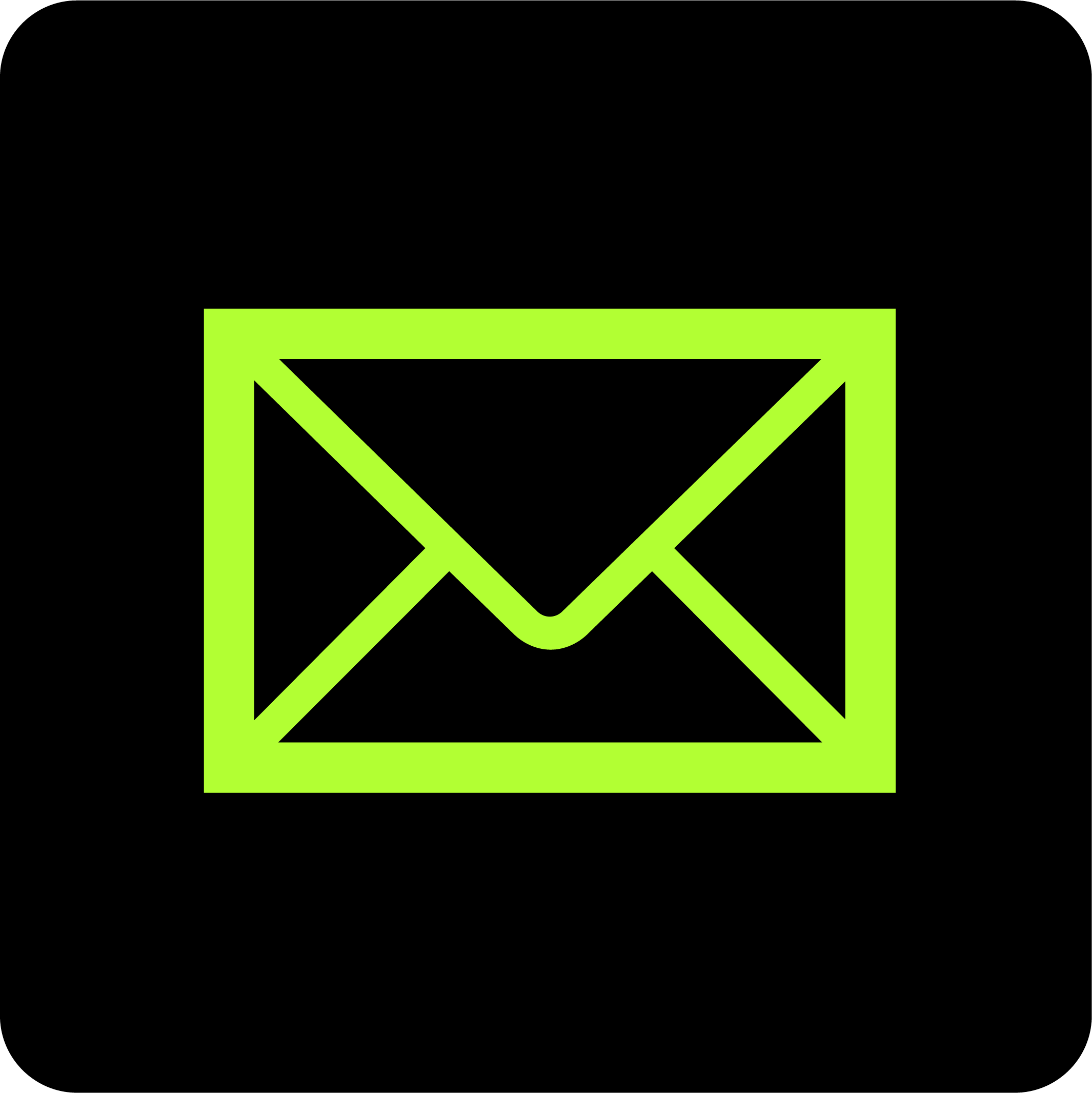
Shure Customer Support is happy to assist you. Please click the below link to get in touch with our team.
Last updated 7 November 2023.